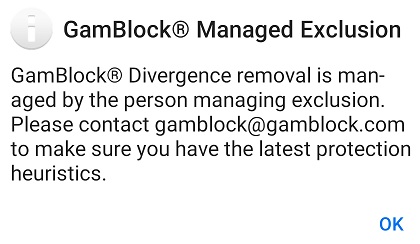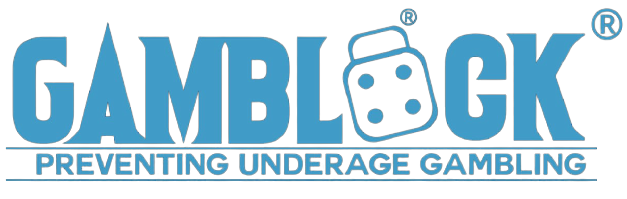Questions
Question
When does the GamBlock® Browser navigate to the GamBlock® site?
Answer
On Android, the GamBlock® Browser navigates to the GamBlock® site if GamBlock® was not downloaded via Google Play. Please contact us if GamBlock® was accidentally not downloaded via Google Play and we will send you instructions.
Otherwise, if GamBlock® was downloaded via Google Play, the GamBlock® Browser navigates to the GamBlock® site when the conditions mentioned blow below are not met.
1)
The window below occurs when incorrect registration details are entered, a Transaction ID has expired and is not renewed or GamBlock® is not removed at the end of a protection period. Please Note: GamBlock® cannot be removed during a protection period.
Touch here to renew.
To remove GamBlock® at the end of a protection period, restart your device and open GamBlock® for Help Organisations. On pre-Nougat / Android version 7, open GamBlock® Self-Exclusion for Samsung.
a)
Touch "Next".
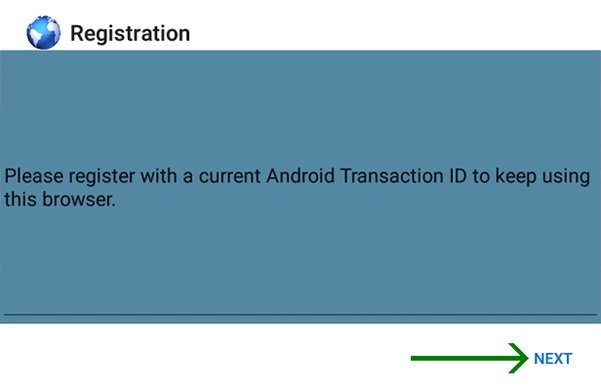
b)
Enter the Transaction ID associated with the device, the email address provided at purchase and touch "Submit".
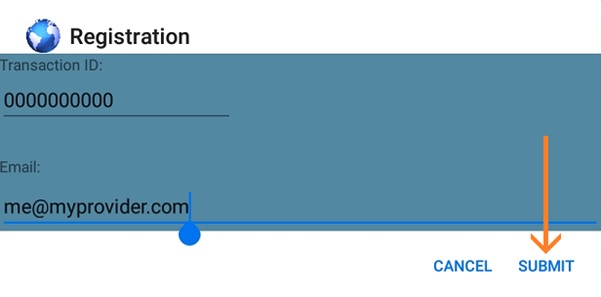
2)
If the conditions mentioned above are still not met, the window below appears.
a)
Touch "Next".
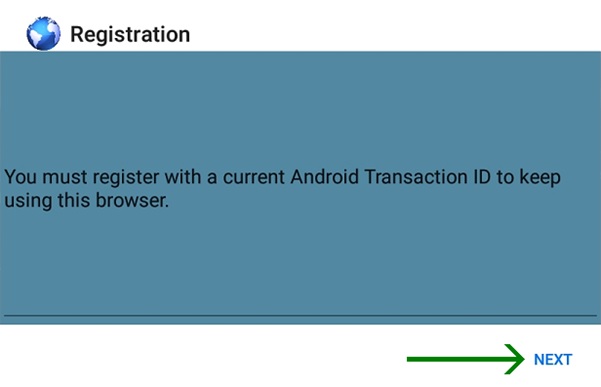
b)
Enter the Transaction ID associated with the device, the email address provided at purchase and touch "Submit".
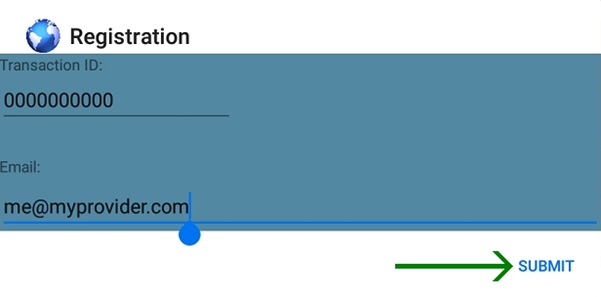
3)
If the conditions mentioned above continue not to be met, the window below appears.
a)
Touch "Next".
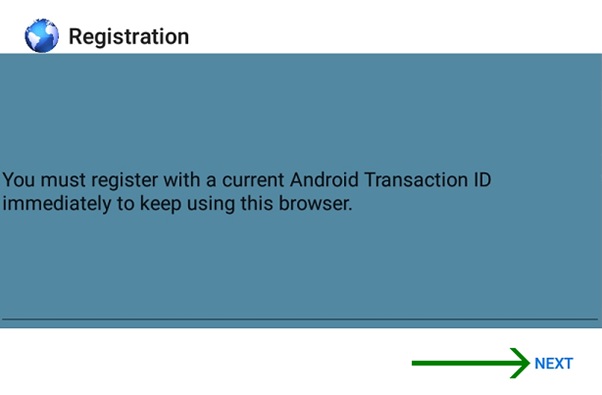
b)
Enter the Transaction ID associated with the device, the email address provided at purchase and touch "Submit".
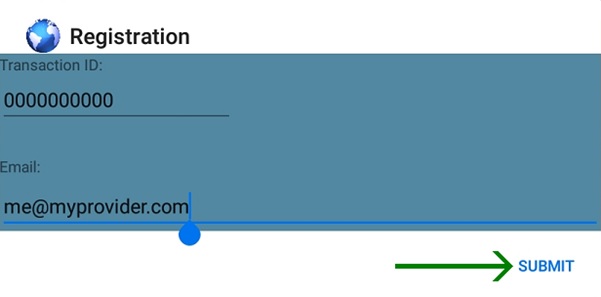
4)
If the conditions mentioned above still continue not to be met, navigation goes to www.gamblock.com and the window below appears.
To renew, touch here.
a)
Touch "Next" or "Remove".
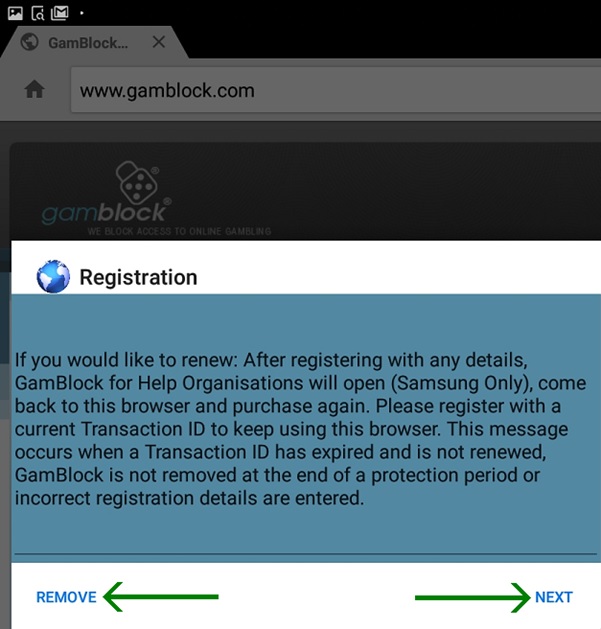
b)
Enter the Transaction ID associated with the device, the email address provided at purchase and touch "Submit".
Otherwise, touch "Remove".
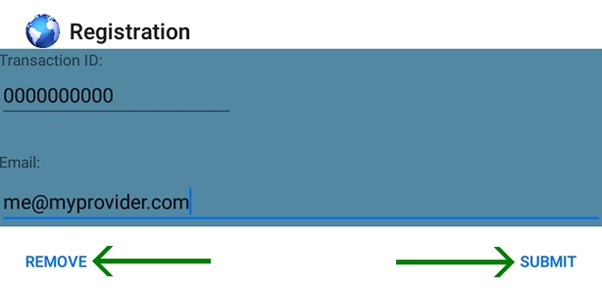
5)
The “Remove” button mentioned above will display the following windows:
a)
On Samsung, "Do you want to uninstall this app?" will appear. If "OK" is selected, GamBlock® for Help Organisations as well as the GamBlock® Browser will be removed and your device will be the same as before GamBlock® was installed.
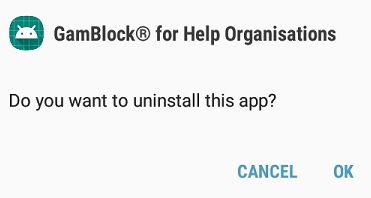
On pre-Nougat / Android version 7, GamBlock® Self-Exclusion for Samsung will appear. GamBlock® Self-Exclusion for Samsung may also be the app to remove protection if you installed GamBlock® some time ago. Do not install both apps as they are incompatible.
b)
On non-Samsung Android, check your spam / junk email folder for a renewal email regarding GamBlock® Divergence or contact us.
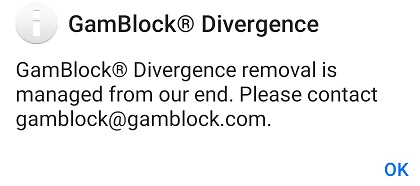
c)
If you would like our assistance with GamBlock® Managed Exclusion, please contact us and send us the version installed on your device from "Settings > About".