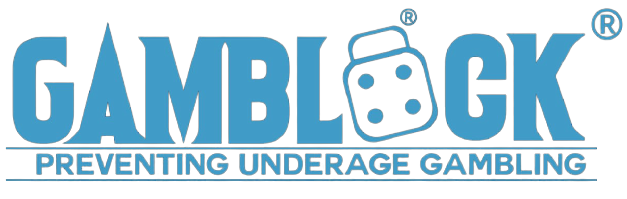Questions
Question
How do I remove non-Microsoft security apps?
Answer
We recommend using Microsoft Security and uninstalling non-Microsoft security apps.
Some non-Microsoft security apps are slow to pick up on our improvements aimed at keeping you protected.
Backup your important data.
Select the Windows icon and type "control panel".
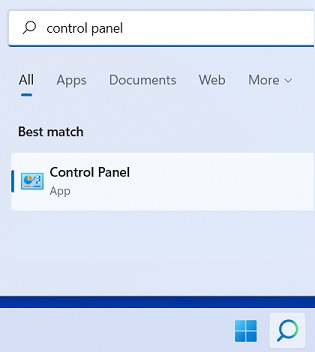
Select "Uninstall a program".
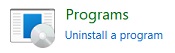
Select "Uninstall/Change".
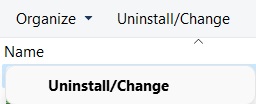
Follow the prompts and then restart your computer.
If the non-Microsoft security app remains, it can be because it is poorly written, conflicts have been caused by installing multiple non-Microsoft security apps, a virus or the computer has become corrupted. If this happens, look on the vendors site for a Full Removal Tool. We recommend not doing any online banking until your computer is secure.
Please Note: GamBlock® cannot be circumvented by using System Restore. If you need to use System Restore after installing GamBlock®, you can wind back the system and GamBlock® remains.
If the vendor's Full Removal Tool did not remove the non-Microsoft security app, select the Windows icon, type "system restore" and then select "Open" underneath the "Recovery" icon.
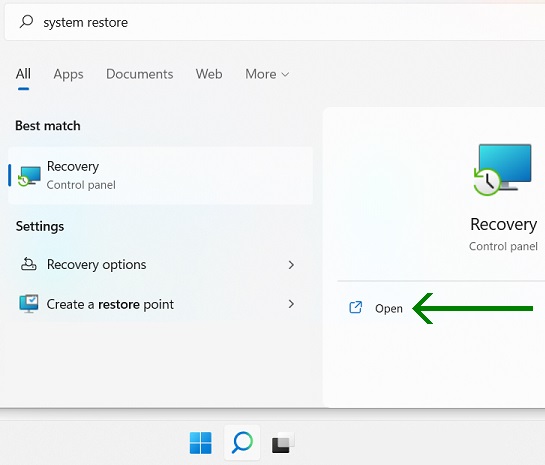
Select "Open System Restore".

Select "Next".
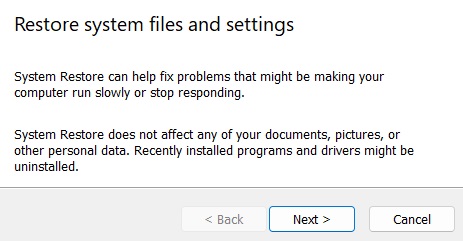
Select "Scan for affected programs". If the non-Microsoft security app is listed, select "Next" and follow the prompts.
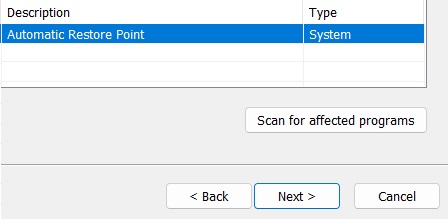
Please Note: Reset this PC gambling cannot be conducted after installing GamBlock®.
If the non-Microsoft security app still remains, select "Reset this PC" and follow the prompts.

If the non-Microsoft security app still remains or you need help with the steps above, select GamBlock® Ultimate Help Desk and the GamBlock® product\s you require.